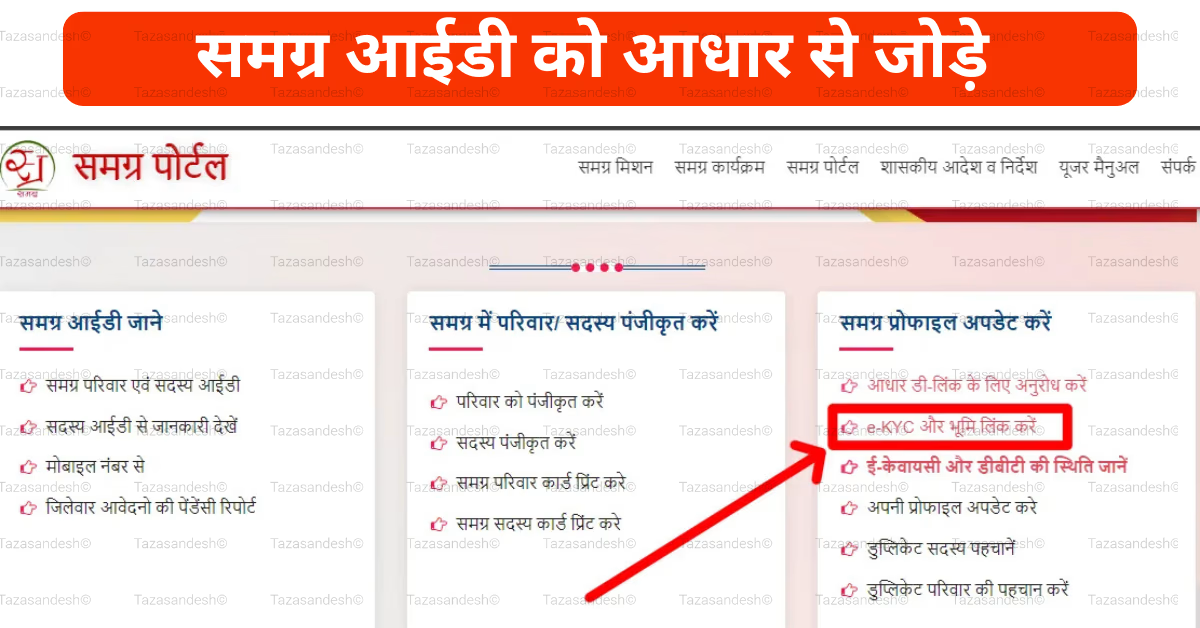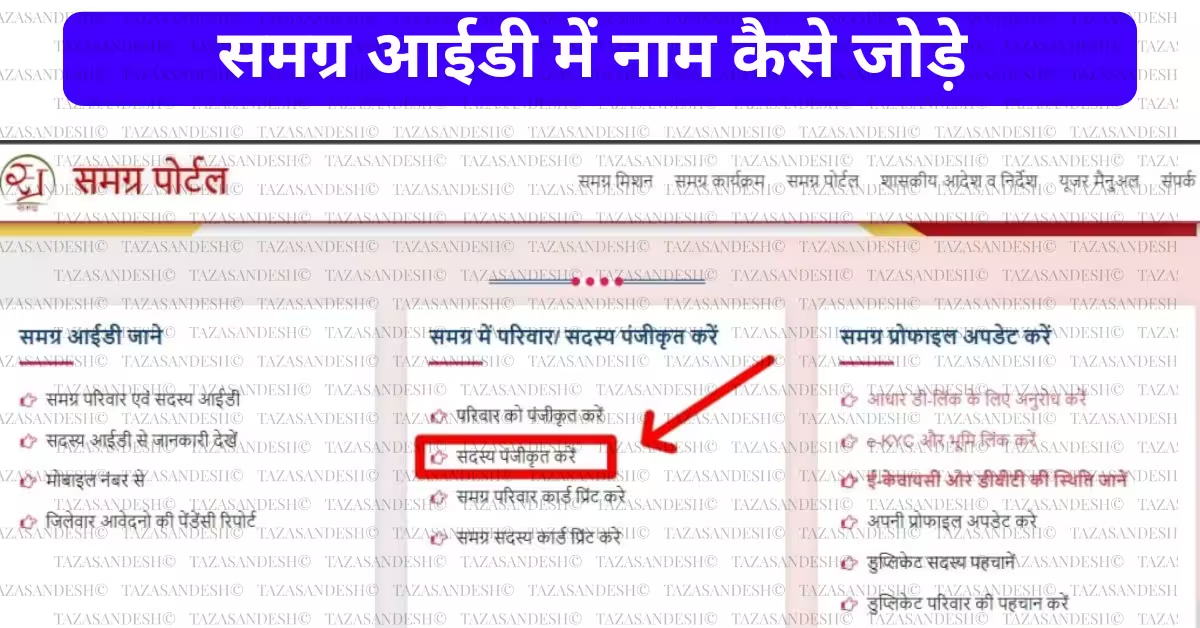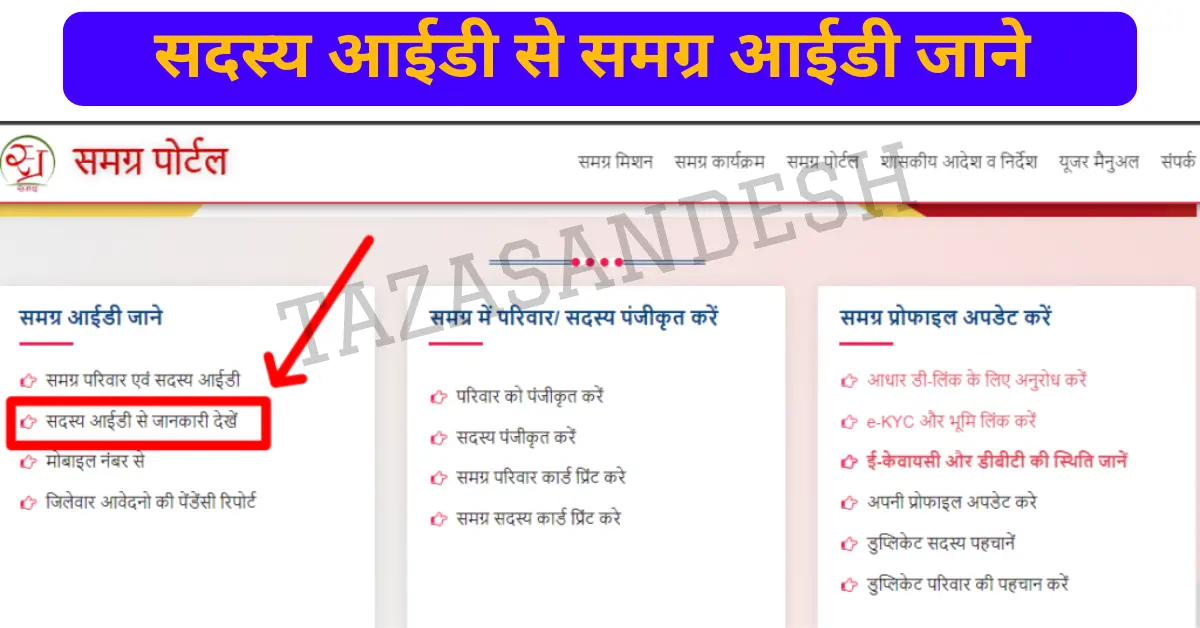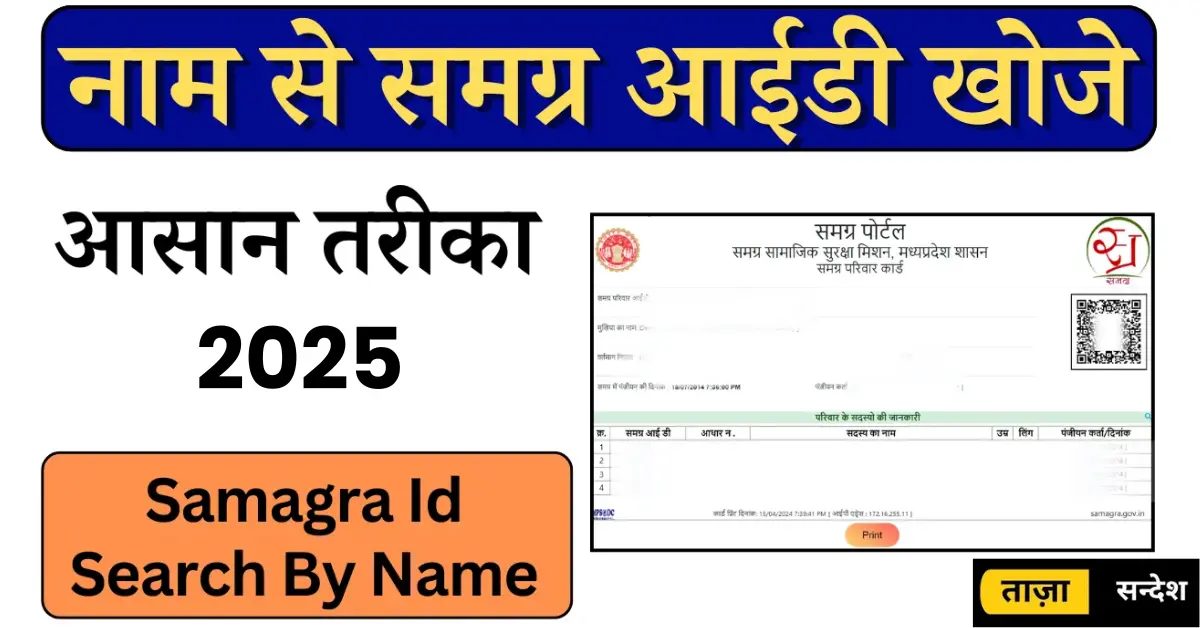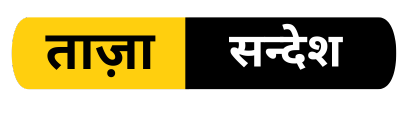WhatsApp Web has revolutionized how we stay connected by extending the convenience of instant messaging to our desktops and laptops. Whether you’re working, studying, or just multitasking, WhatsApp Web provides seamless access to your chats. In this guide, we’ll cover everything you need to know about WhatsApp Web login, its features, and troubleshooting tips. Let’s dive in!
What is WhatsApp Web?
WhatsApp Web is a browser-based version of the WhatsApp app. It mirrors your conversations from your mobile device, allowing you to send and receive messages directly from your computer. This eliminates the need to juggle devices and makes communication more efficient.

Read more:
How to Turn On or Off Instagram Quiet Mode on Android and iPhone?
What is Instagram Quiet Mode
Why Use WhatsApp Web?
- Convenience: Reply to messages while working on your computer.
- Multitasking: Switch between tasks without switching devices.
- Faster Typing: Use your keyboard for faster and more accurate typing.
- Media Sharing: Easily drag and drop files, images, and videos from your computer.
How to Log In to WhatsApp Web
Logging into WhatsApp Web is straightforward. Follow these steps:
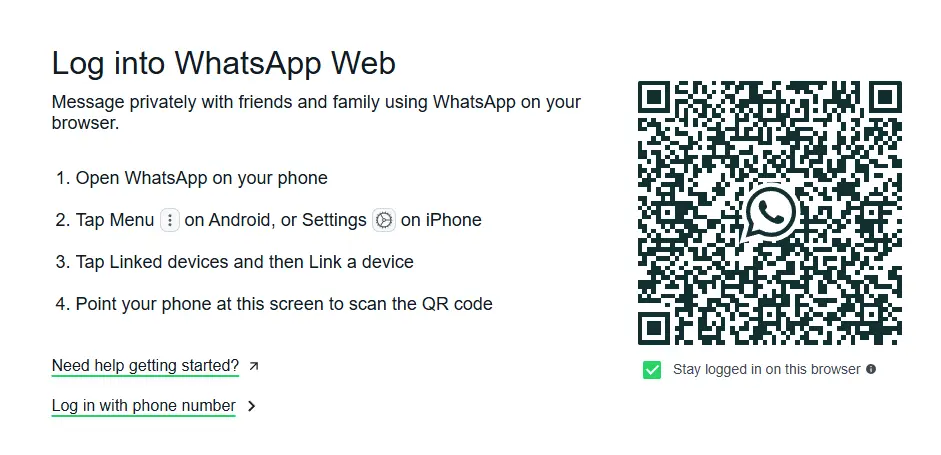
- Open the WhatsApp Web Website
- Go to web.whatsapp.com on your computer browser. You’ll see a QR code displayed on the screen.
- Open WhatsApp on Your Phone
- For Android: Tap the three dots in the top-right corner and select “Linked Devices.”
- For iPhone: Go to “Settings” and tap “Linked Devices.”
- Scan the QR Code
- Tap “Link a Device” on your phone and point your phone’s camera at the QR code on your computer screen.
- Access Your Chats
- Once scanned, your chats will instantly appear on the browser.
Pro Tip:
Enable the “Keep me signed in” option on the login page if you want to avoid scanning the QR code every time.
Features of WhatsApp Web

WhatsApp Web offers nearly all the features of the mobile app. Here’s what you can do:
- Send Messages: Type and send messages in individual or group chats.
- Share Media: Send images, videos, documents, and links.
- Voice Messages: Record and send voice notes directly from your computer.
- Search Chats: Quickly find specific messages or media.
- Notification Management: Get real-time notifications on your desktop.
Limitations of WhatsApp Web
While WhatsApp Web is highly functional, it does have some limitations:
- Requires an active internet connection on both your phone and computer.
- Does not support voice or video calls directly (as of now).
- Limited to one browser session at a time.
Security Tips for WhatsApp Web
To ensure your account remains secure while using WhatsApp Web, follow these best practices:
- Log Out When Not in Use
- To log out, click on the three dots in WhatsApp Web and select “Log Out.” Alternatively, unlink the device from your phone.
- Avoid Public Computers
- Never log in on shared or public computers. If you must, ensure you log out after use.
- Enable Two-Step Verification
- Add an extra layer of security by enabling two-step verification in the WhatsApp mobile app.
- Monitor Linked Devices
- Regularly check and manage linked devices from your phone.
Troubleshooting Common Issues
If you encounter issues while using WhatsApp Web, here are some quick fixes:
QR Code Not Scanning
- Ensure your phone camera is clean and functioning.
- Adjust lighting for better visibility of the QR code.
- Refresh the QR code on the browser.
Connection Issues
- Check internet connections on both your phone and computer.
- Restart the browser or your phone if the issue persists.
Sync Problems
- Ensure your phone has an active internet connection.
- Update WhatsApp to the latest version on your phone.
WhatsApp Web is an excellent tool for staying connected across devices. With its easy setup and user-friendly interface, it has become an essential extension of the WhatsApp experience. By following the steps and tips outlined in this guide, you can maximize your productivity and ensure secure usage.
Whether you’re new to WhatsApp Web or a seasoned user, this guide is your one-stop resource for everything related to WhatsApp Web login. Share it with friends or colleagues who might find it helpful, and happy chatting!
FAQs
Can I use WhatsApp Web without my phone?
No, your phone needs to stay connected to the internet for WhatsApp Web to function.
Is WhatsApp Web safe?
Yes, WhatsApp Web is secure, as it uses end-to-end encryption. However, follow security tips to avoid unauthorized access.
Can I make calls on WhatsApp Web?
Currently, WhatsApp Web does not support voice or video calls, but you can use the mobile app for this feature.