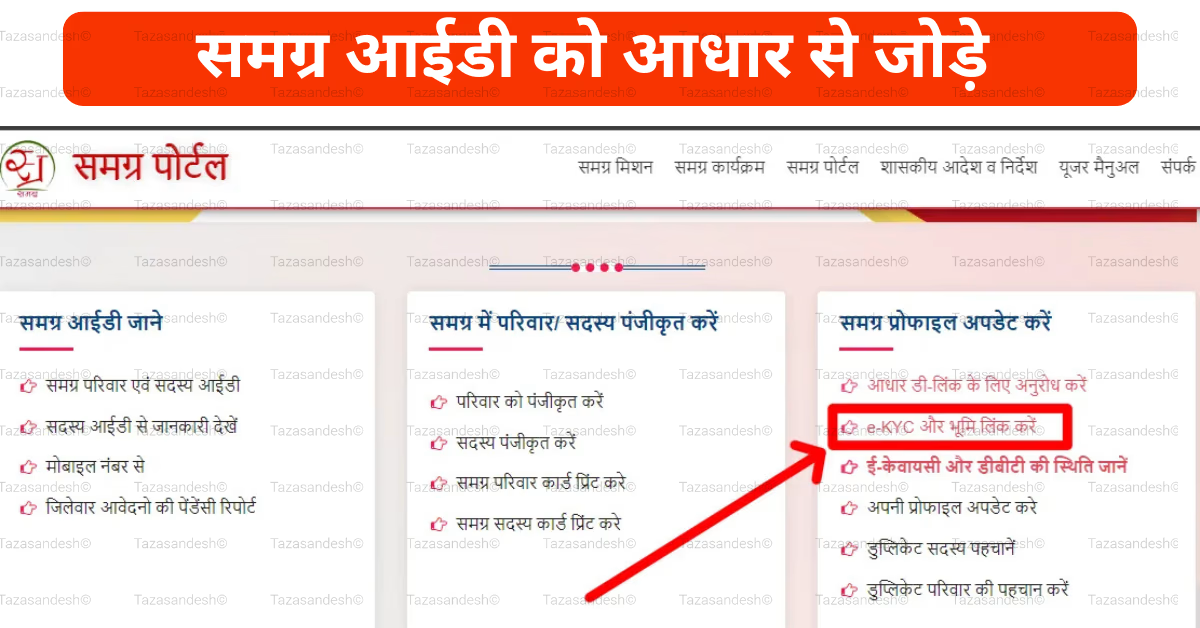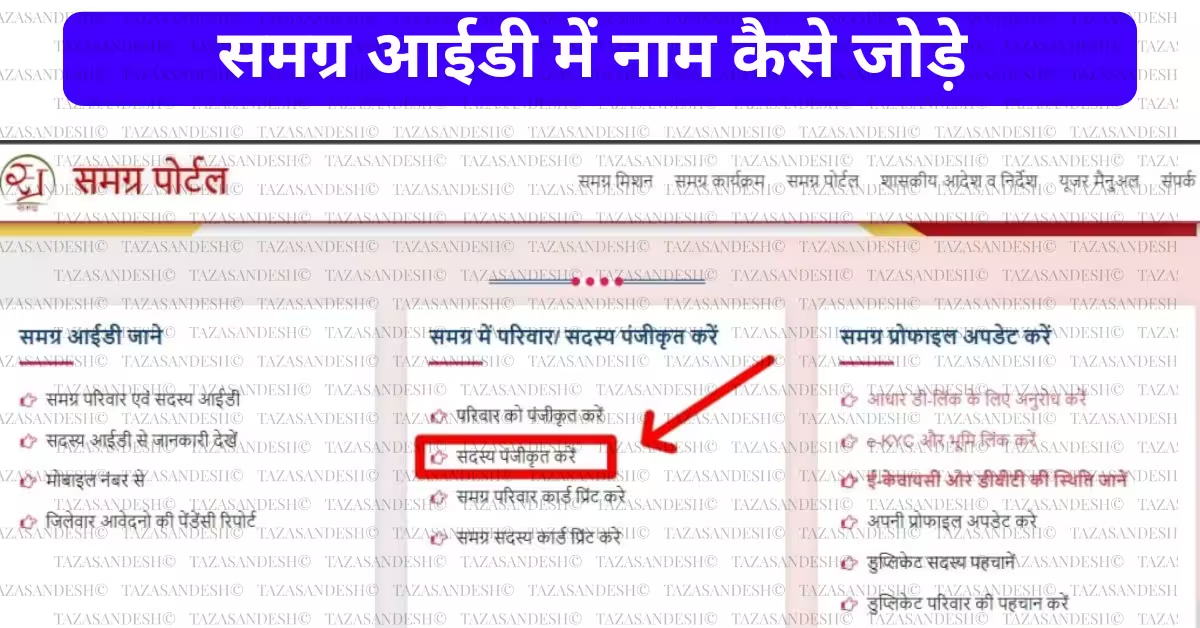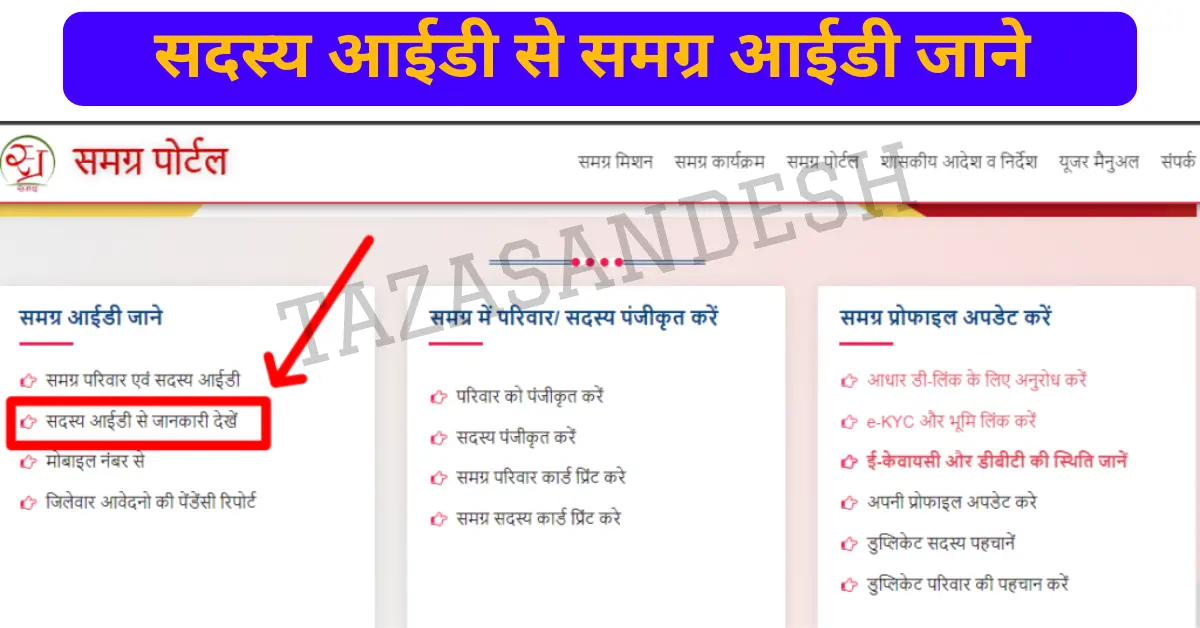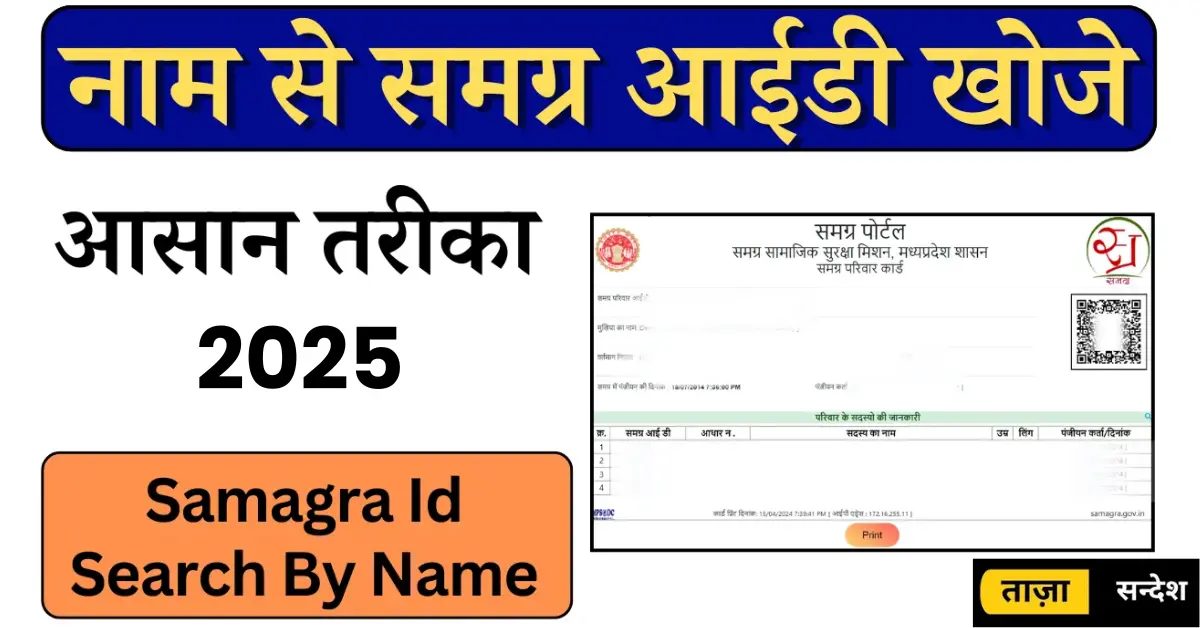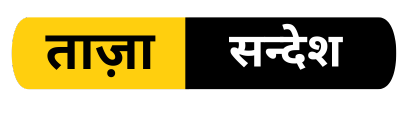How to Speed-up an Old Laptop Without Upgrading:
When your laptop starts feeling slow, it can be super frustrating. Boot times drag on, apps lag, and doing simple tasks becomes a hassle. But buying a new one isn’t always an option. Upgrading hardware isn’t always necessary. Sometimes, the best fix is cleaning up and tuning what you already have. Here’s a list of proven tips to make an old laptop run smoother without spending a dime.
How to Speed-up an Old Laptop Without Upgrading: Proven Tips to Boost Performance
1. Optimize Operating System for Better Speed

A. Clean Up Startup Programs
Many programs automatically launch when you turn on your laptop. These add extra load and slow down your boot time. You can get rid of unnecessary apps from starting up. Use the Task Manager on Windows or System Preferences on Mac to manage startup items. Disable apps you don’t need right away, and your laptop will start faster.
B. Perform Regular System Maintenance
Keeping your system tidy can boost speed in a big way. Remove old files, clear cache, and run disk cleanup tools. Windows has a built-in Disk Cleanup tool, and third-party apps like CCleaner help clean junk files. If you’re using a hard drive (not SSD), defragment it regularly—this helps organize data for quicker access. Also, run system file checks to fix corrupted files that might slow things down.
C. Keep Your OS Updated
Operating system updates often include performance improvements and bug fixes. Installing the latest updates makes your laptop run more efficiently. Just check for updates regularly and install them when available. But be cautious—very old hardware might have some compatibility issues with the newest updates.
Read More:
Which Laptop is Best for Student
2. Manage and Reduce Background Processes

A. Monitor Background Apps
Open Task Manager to see what’s running in the background. Some apps hog memory or CPU even when you’re not using them. End unnecessary processes that aren’t crucial. Closing these frees up resources, and your system can perform better.
B. Limit Browser Extensions and Tabs
Browsers can eat up a lot of RAM and CPU, especially with too many tabs or extensions. Keep only the essential extensions and close unused tabs. For better speed, consider using tab suspenders—extensions that put inactive tabs to sleep, saving resources.
C. Adjust Visual Effects and Animations
Windows and Mac have visual effects like animations and transparency that look nice but slow down older laptops. Turning these off can give your system a quick speed boost. On Windows, go to System Properties, click Advanced, then Settings under Performance. On Mac, turn off transparency in Accessibility settings.
Read More:
3. Free Up and Organize Storage

A. Remove Unnecessary Files and Applications
Old downloads, duplicate files, and unused programs pile up over time. Delete what you don’t need. Use Storage Sense on Windows or find large files manually. Removing these makes space and helps your laptop run faster.
B. Clear Cache and Temporary Files
Cached files help load things faster but can pile up and slow things down. Clear browser caches regularly. On Windows, delete temp files through Disk Cleanup. This keeps your system responsive.
C. Manage Disk Space Effectively
Keep at least 15-20% of your disk free. When drives are too full, your system slows down. Consider moving files to an external drive or cloud storage. Organizing your files frees up space and improves speed.
4. Optimize Memory Usage
A. Increase Virtual Memory Settings
Virtual memory acts like extra RAM by using disk space. Adjusting it can help older laptops handle multitasking better. On Windows, go to System Properties, then Advanced System Settings, and change virtual memory to a custom size. Set it to 1.5 or 2 times your actual RAM for good results.
B. Close Unnecessary Applications
Only keep apps you’re actively using open. Running too many at once slows everything down. When you finish a task, close the app completely. It reduces load and makes multitasking smoother.
C. Use Lightweight Alternatives
Replace heavy programs with lighter versions. For instance, use Firefox instead of Chrome, or opt for simpler word processors. These tools use less memory and CPU, helping your older laptop stay responsive longer.
5. Enhance Performance with External Tools and Maintenance
A. Install Trusted Optimization Software
Reputable tools like Advanced SystemCare or Glary Utilities can automate cleaning processes. They find junk files, fix errors, and optimize your system with ease. Regular use keeps your laptop running well.
B. Regularly Restart and Maintain the System
Restarting clears temporary files and frees up RAM. Do it at least once daily or every few days. Also, keep your system updated and run maintenance tools weekly for the best results.
C. Keep Drivers Updated
Outdated drivers can cause slowdowns and hardware issues. Check for updates from hardware makers’ websites or use built-in device update tools. Fresh drivers improve hardware performance and stability.
Conclusion
Reviving an old laptop doesn’t mean tearing it apart or replacing parts. With consistent care, you can push its speed and lifespan further. Clean your system regularly, manage startup and background apps, free up storage, and keep everything updated. These simple steps can turn your sluggish old laptop into a more functional machine. Don’t wait for a newer model—try these tips today and keep your laptop running smoothly for years to come.
FAQs
How to make an older laptop run faster?
How to Speed-up an Old Laptop Without Upgrading: Proven Tips to Boost Performance
Optimize Operating System for Better Speed
Manage and Reduce Background Processes
Free Up and Organize Storage
Optimize Memory Usage
Enhance Performance with External Tools and Maintenance
Can I make my 10 year old laptop faster?
Adding an external SSD to your laptop can make it run more smoothly. It can speed up how fast programs load and help free up space on your main drive. This gives your laptop more room to work with and can boost its overall speed. Using an SSD outside of your laptop is a simple way to improve performance without replacing the whole system.
Is a 7 year old laptop too old?
The life of a laptop can vary a lot depending on the quality of its parts. Usually, a typical laptop lasts about four to five years. This assumes it is used carefully and not damaged by accidents. Proper handling can help it stay in good shape longer. If used roughly or damaged early on, it may not last as long. On average, most laptops are built to work well for several years before needing a replacement.
Is a 10 year old laptop worth keeping?
Many things affect how long your laptop lasts, such as how often you use it and how well you take care of it. Generally, a good laptop should work well for at least 4 to 5 years. If your laptop is five years old or older, fixing it might cost more than buying a new one. It’s often better to replace an old laptop than to try repairing it.
How do I revive a slow PC?
How to Speed-up an Old Laptop
Clean Up Startup Programs
Perform Regular System Maintenance
Keep Your OS Updated
Monitor Background Apps
Limit Browser Extensions and Tabs
Adjust Visual Effects and Animations
Remove Unnecessary Files and Applications
Clear Cache and Temporary Files
Manage Disk Space Effectively
Increase Virtual Memory Settings
Close Unnecessary Applications
Use Lightweight Alternatives
Install Trusted Optimization Software
Regularly Restart and Maintain the System
Keep Drivers Updated
Do laptops get slower with age?
Yes, Performance Get slower on your uses time-by-time.
Is it OK to use laptop for 10 hours?
Whether you work from home or a coffee shop, your laptop is great for flexible work. Most laptops last between 3 and 10 hours on a single charge. If your battery drains faster than it used to, don’t worry. There are easy steps to help your laptop run longer again.
How to clean a PC to run faster?
1. Optimize Operating System for Better Speed
A. Clean Up Startup Programs
Many programs automatically launch when you turn on your laptop. These add extra load and slow down your boot time. You can get rid of unnecessary apps from starting up. Use the Task Manager on Windows or System Preferences on Mac to manage startup items. Disable apps you don’t need right away, and your laptop will start faster.
B. Perform Regular System Maintenance
Keeping your system tidy can boost speed in a big way. Remove old files, clear cache, and run disk cleanup tools. Windows has a built-in Disk Cleanup tool, and third-party apps like CCleaner help clean junk files. If you’re using a hard drive (not SSD), defragment it regularly—this helps organize data for quicker access. Also, run system file checks to fix corrupted files that might slow things down.
C. Keep Your OS Updated
Operating system updates often include performance improvements and bug fixes. Installing the latest updates makes your laptop run more efficiently. Just check for updates regularly and install them when available. But be cautious—very old hardware might have some compatibility issues with the newest updates.
2. Manage and Reduce Background Processes
A. Monitor Background Apps
Open Task Manager to see what’s running in the background. Some apps hog memory or CPU even when you’re not using them. End unnecessary processes that aren’t crucial. Closing these frees up resources, and your system can perform better.
B. Limit Browser Extensions and Tabs
Browsers can eat up a lot of RAM and CPU, especially with too many tabs or extensions. Keep only the essential extensions and close unused tabs. For better speed, consider using tab suspenders—extensions that put inactive tabs to sleep, saving resources.
C. Adjust Visual Effects and Animations
Windows and Mac have visual effects like animations and transparency that look nice but slow down older laptops. Turning these off can give your system a quick speed boost. On Windows, go to System Properties, click Advanced, then Settings under Performance. On Mac, turn off transparency in Accessibility settings.